anySIM 1.3 - Unlock iPhone SIM Card
 anySIM 1.3 - Unlock iPhone SIM Card. anySIM v1.3, sim-unlock application (available through Installer.app) will now unlock your v1.1.3 iPhone. Nevertheless, you must have the older Bootloader 3.9, if you have the Bootloader 4.6, you’re out of luck. anySIM 1.3 can unlock baseband 4.03_13_g. To use it, you should upgrade the baseband then put the iPhone in airplane mode and run it. It works also in JB 113 OS.
anySIM 1.3 - Unlock iPhone SIM Card. anySIM v1.3, sim-unlock application (available through Installer.app) will now unlock your v1.1.3 iPhone. Nevertheless, you must have the older Bootloader 3.9, if you have the Bootloader 4.6, you’re out of luck. anySIM 1.3 can unlock baseband 4.03_13_g. To use it, you should upgrade the baseband then put the iPhone in airplane mode and run it. It works also in JB 113 OS.Only v1.1.3 iPhones with Bootloader v3.9 will work with anySIM v1.3. How do you know? Check your iPhone’s serial number. If the 3rd, 4th, and 5th numbers are less than 745 (mine is 724, for example), then chances are good that you have the 3.9 Bootloader. Those with 745 (the “7″ is the year and the “45″ is the week your iPhone was manufactured) should double check their Bootloader version.
DOWNLOAD anySIM 1.3 here.
>>> only Bootloader v3.9 is unlockable with anySIM v1.3! <<<> Fire up Installer.app
> Add “www.trejan.com/irepo” to your “Source” list
• Start-up your Installer.app
• Hit up the “Sources” section
• Then hit “Edit” in the upper right corner
• You should see the “Refresh” button replaced with the “Add” button in the upper left corner, hit that.
• Enter the address of the developer’s repository
• Click “Done”
> Install “Baseband Info”
> Fire up Baseband Info and it’ll tell you exactly what version Bootloader you’re running
> Step by Step to Unlock your iPhone 1.1.3 :
1. Make sure your iPhone v1.1.3 has baseband 4.03.13_G firmware
(you can check this under Settings>General>About>Modem Firmware)
2. Verify that you are running the bootloader version 3.9 and NOT bootloader version 4.6.
If you’re not certain , you can check your serial number (Look at the 3rd, 4th, and 5th number in the sequence. If you see “745″ or lower, than chances are you have the 3.9 bootloader (unless you messed with the bootloader specifically).The 3rd number (”7″) indicates the year of manufacture, the 4th and 5th numbers indicate the week of manufacture.
If you have “745″ or higher (750, for example), you’ll want to double check your bootloader version. To do that, fire up Installer.app and add “installer.iclarified.com” to your “Source” list. Install “Baseband Info.” Find the “BBinfo” application on your homescreen and run it. You are looking for Bootloader Version 3.9 - if you see 4.6, you probably have an “out-of-the-box” (OTB) v1.1.3 iPhone and cannot unlock your iPhone v1.1.3.
If you have e.g. “724″ so you definitey had the 3.9 bootloader, the version which is supported.
3. Set your iPhone to “Never” Auto-lock. IMPORTANT!
Goto your homescreen, then navigate to Settings>General>Auto-lock>Never.
This is important, make sure you set your iPhone to NEVER lock. You will be sorry if you don’t.
4. Fire up Installer.app, make sure it’s updated to Installer 3.0 (update if necessary), and add “installer.iclarified.com” to your “Source” list
(if you haven’t already done so in the previous step). Here’s how.
5. Go to the “iClarified” category and download/install “anySIM 1.3″ - Hit that big red “Install” button.
If you find that the installer downloads anySIM1.3 but quits when it tries to install anySIM1.3, you probaby need to free up more room in your iPhone’s application directory. Uninstall some third-party applications to free up room, then try to install “anySIM 1.3″ again.
6. Back on the homescreen, navigate to Settings > Airplane Mode, set it to “On” IMPORTANT!
7. Get to your homescreen, find the anySIM icon and fire up. It looks like this:
 8. You’ll see the anySIM application splash screen, click “OK” and then “Slide to Unlock”.
8. You’ll see the anySIM application splash screen, click “OK” and then “Slide to Unlock”.9. Scroll down to the bottom of the legalese section and hit the “Ok, Unlock my iPhone” button.
10. Sit back and wait. This is why we previously set the iPhone to NEVER lock. If you didn’t follow that step and forgot to set your iPhone Auto-lock to “Never,” keep touching the screen during the unlocking process - this might keep you from bricking your iPhone. It will take 5-10 minutes, so you’re in for a good wait. Be patient.
11. When all is done, you will have an unlocked iPhone v1.1.3. Go disable Airplane mode, pop in your non-sanctioned SIM card.
12. Hooray! You’ll get “Unlock sucessful” message like this :
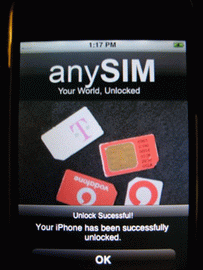
Labels: Iphone
0 Comments:
Previous Posts
- M5310, the First Samsung Handset with Shake Control
- Basic Tab: Mobile phone more fashionable than iPhone
- NTT DoCoMo Launching Consumer BlackBerry Service i...
- LG KP100 / KP105
- LG Chocolate 3 to be released July 14th by Verizon
- iPhone 3G Available from the First Minutes of July...
- PSP Mobile Phone finally coming under Sony Ericsso...
- Samsung GT-B2700:New and Tough Candybar
- Motorola’s worldly Q9: “Napoleon” breaks cover for...
- GTalk Hits The iPhone Via Safari

Post a Comment